How to Use Google Translate? The Complete Multilingual Translator’s Guide
Many apps, websites, tools, and devices can help you translate languages. Google also has apps that can be useful if you ever need to translate a menu or sign, transcribe a conversation, write material in another language, or converse with someone who speaks a foreign language.
The Google Translate app can translate dozens of languages by typing, writing, or speaking into the app. You may also use the application to observe a live translation by pointing your smartphone at a sign or menu written in a different language.
We also have google Assistant that can help you talk to people who speak different languages. One can also use the “Interpreter mode” to converse with someone in a foreign language. The Assistant will automatically translate your words so that you can communicate back and forth.
In this article, we will understand and articulate how we can use Google Translate and how it can help us in daily life.
Google Translate
Google Translate is a free translation service that helps you translate text. You can use it on the website or with mobile apps for Android and iOS. There is also an API that developers can use to build extensions and applications. It has the same features when used on Android and iOS but has a few different layouts.
Google Translate supports around 100 languages. French, Italian, German, Spanish, Greek, Chinese, Japanese, Korean, Latin, Arabic, Russian, Hebrew, and Yiddish are a few other languages the program supports in addition to English.
You can see the translation of images in around 90 different languages, bilingual dialogues can be translated instantly into 43 other languages, and 95 languages support drawing text for translation. For several languages, there are also offline translations accessible. Additionally, you can save translated words and phrases for later use.
Features of Google Translate – What can it do?
Google Translate was first created in 2004 when co-founder Sergey Brin became frustrated with the company’s translation program. The translation program would take a Korean email and turn it into something like “The sliced raw fish shoes it wishes. Google green onion thing!”
Now, Google Translate uses a combination of machine learning and human volunteers to make sure translations are accurate and not ridiculous. To add a new language, Google Translate needs access to translations that are already online. That way, machine learning can be applied to the texts. Additionally, 3 million volunteers corrected translations and suggested new words.
Let’s see the different features of Google translate and how one can use it.
Translation of Text
Say you’re looking for a French translation of an English sentence. English should be chosen as the source language by tapping the name of the current language on the left side. French can be selected as the target language by tapping the language’s name on the right. Once you’ve done that, tap the text entry field and begin typing the English word or phrase you want to translate.
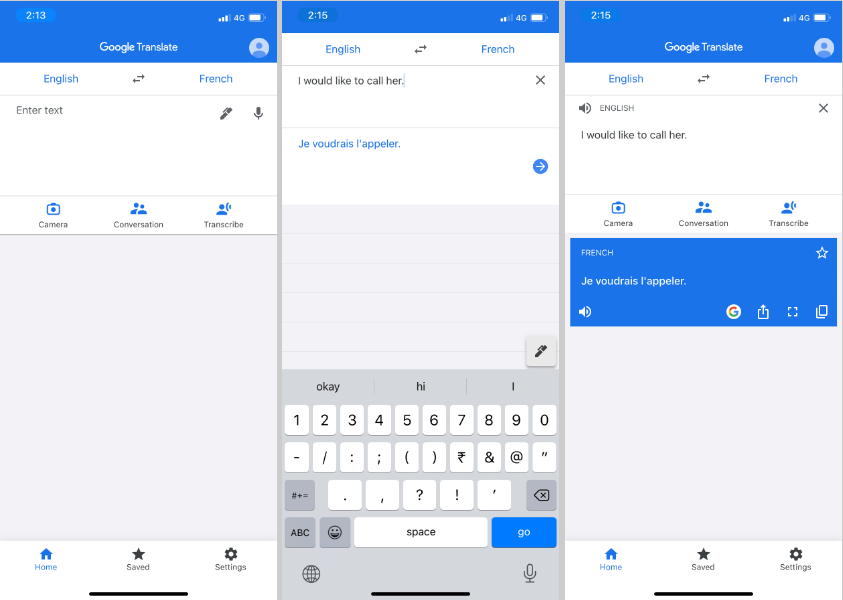
Alternately, by tapping the pen symbol, you can use your finger or a stylus to write an English phrase, one character at a time. The app attempts to anticipate what you will type in full by presenting potential word and letter combinations as you type or write characters on the screen. If the suggested word is the same as what you were going to type, you can either keep writing or choose it. The application might sometimes offer to enter the phrase in its entirety. Choose the term in that case.
Google Translate shows the word or phrase in the target language. To hear the term said aloud in either language, hit the right arrow button next to the translation and tap the speaker icon next to either phrase.
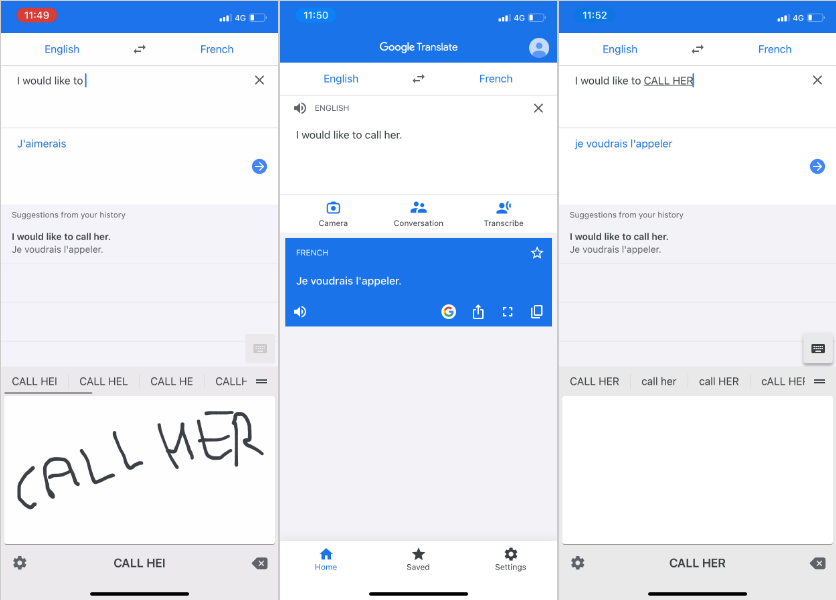
If you are using this application on an iPhone, tap the Share symbol to send the translation to another person, the Full-Screen icon to view the translation fully, and the Copy icon to copy and paste the translation elsewhere.
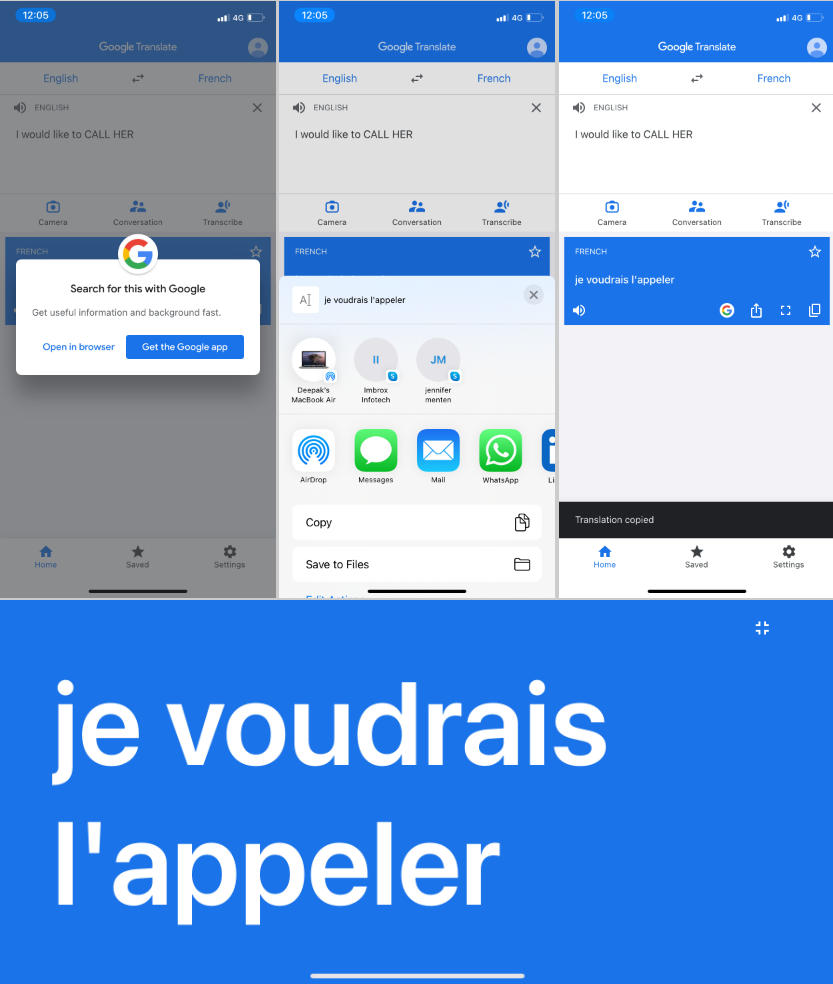
To copy the translation on an Android phone, press the Copy icon. To share or reverse the translation, tap the three dots at the top.
Translation of Images
Using the camera on your phone, you can translate text contained in an image. Live translations are available through Google Translate, although some language packs must be downloaded for a few languages. After deciding on the source and target languages, tap the camera icon. Aim the camera on the phone at the menu, sign, or document written in the source language. After recognizing the text, the application will display the translated text on your phone’s screen.
If you use an iPhone, text can be selected, heard, and said aloud or sent to the Translate app by taking a snapshot of the translated image.
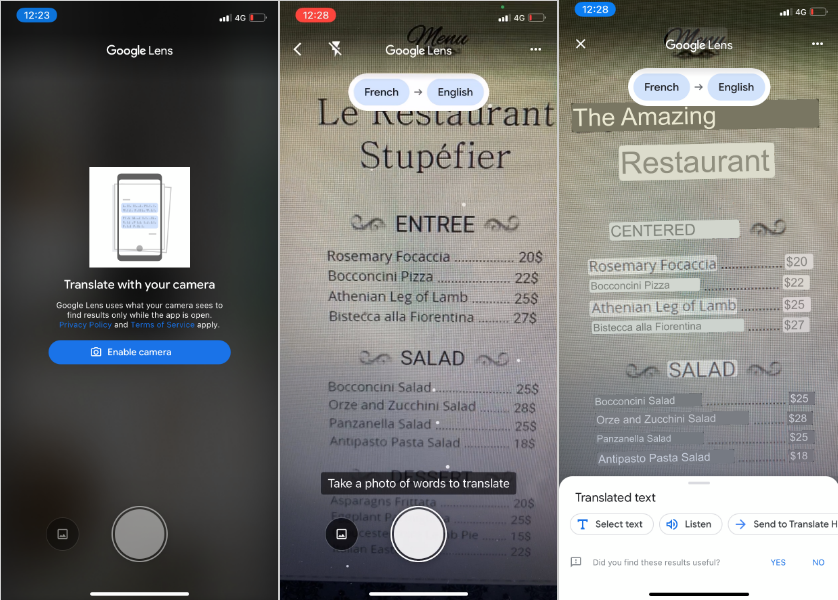
Snap a picture of the picture using your Android device. After scanning the image using the Scan icon, press each text string to view the translation. Tap the import icon to translate any particular photo that you have already clicked on your phone.
Transcribing of speech
The program allows you to speak in one language while translating it into another. Say any word or phrase into the app by tapping the microphone icon at the top of the screen. Your words are then translated into the target language by Google Translate. To hear the translation, tap the Speaker icon.
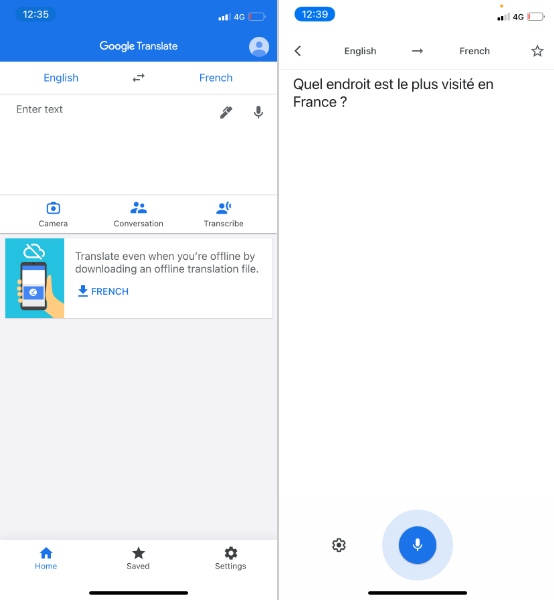
Another choice is to tap the icon for transcription before speaking. When finished, tap the microphone icon. The transcription can then be chosen and copied for pasting in another location.
Real-Time Conversations
Now with the help of Google Translate, you can have a back-and-forth chat with someone who speaks a different language. After deciding on two languages, select the Conversation icon. The dialogue can then continue manually or automatically.
If you choose the manual method, you must tap the language of the current speaker’s symbol. By selecting the Auto symbol, users can instruct Google to identify the speaker depending on the terminology used.
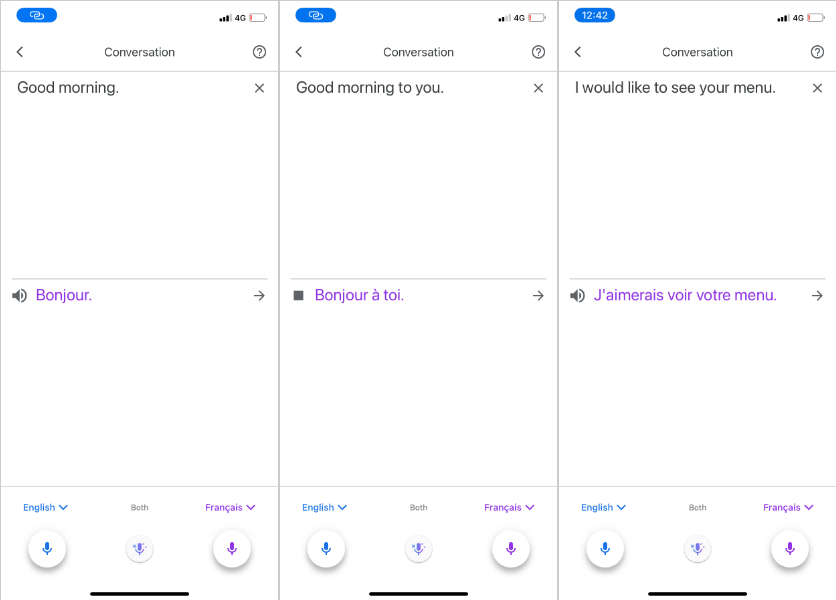
Some Other Useful Features
There are many other features in Google translate that you can use.
- Phrasebook Option – If you don’t want to be dependent on this application, you can try the Phrasebook option. It could be a good idea to save specific terms or phrases for later use so you can quickly access them if you find yourself using them frequently. The Phrasebook option was created with such in mind.
- Works as a Dictionary – Google Translate works as a pretty powerful dictionary. You can use Google Translate to define any word, regardless of your primary language.
- Save your Translation – Google Translate saves your translation history; you can access it whenever you want. You can delete this history from your phone if you don’t want others to see it.
- Block Offensive Phrases or words – Turning off a setting in the Google Translate app on your devices will prevent offensive terms from appearing in your translations.
- Handwriting Translation – Text can be translated without having to type it. To convert your handwritten words and sentences into the language of your choice, you can utilize Google Translate.
- Works in other Apps – Even if you don’t have the app installed on your smartphone, you can still use Translate. Chrome, the Google app, and the Gboard app all include Translate. When you type or translate into Chrome or the Google app, it will open, and the basic translation window will display where you may learn the meaning of words or phrases in any language that Translate supports.
Conclusion
Google Translate is a fantastic tool that can help you communicate with people worldwide. By harnessing the power of machine learning, it can translate text, speech, and even images in real time. While its capabilities have some limitations, Google Translate is still one of the most valuable tools available today for translating between languages. Whether you are a student who needs to solve a paper for school or a business owner who wants to expand into new markets, Google Translate has the tools you need.
This article discussed different features of Google Translate and how it can make your life easy.
Keep an eye on our blog for more updates about Google Translate and other translation tools. We’ll also inform you about new features or improvements as they become available. Thanks for following us!
To translate words and sentences from one language to another, Google Translate is a very beneficial tool. On your iPhone, iPad, Android, and other devices, you can utilize this translation service, which covers a variety of languages from around the world.
To set up an offline Mode in your Google Translate, You can open the app, tap the arrow next to the language you feel you might need in offline mode, and download it. After that, even without your internet, you can do text translations.
Although when you start using Google Translate, You will realize that this is a very easy-to-use free application, if you want an accurate translation of any text, then you can go for DeepL Translate. Artificial neural networks are used in the DeepL Translator to translate texts. These neural networks have been trained on a huge number of translated texts.
Google Translate and Google Assistant are parts of Google’s suite of tools designed to make information more accessible. Google Translate is a machine translation tool that can translate text from one language to another. At the same time, Google Assistant is a digital assistant that can provide information and perform tasks on behalf of users.



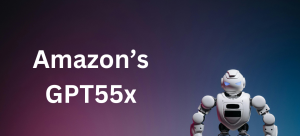





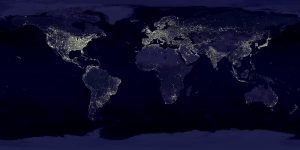

Post Comment